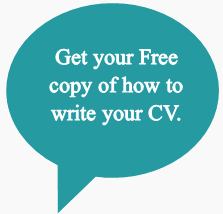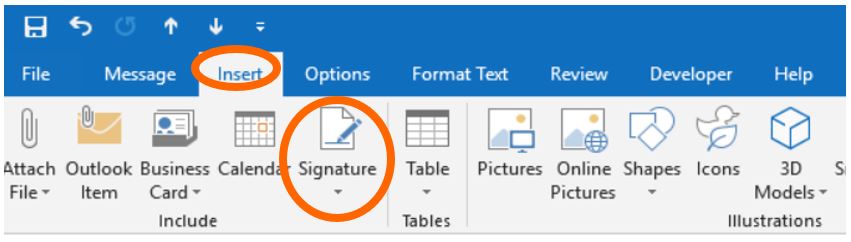
How to change the size of a signature image in Outlook 2016
Do you want to change the signature image in Outlook 2016 to make your emails look professional, elegant and smart? With more and more options in MS Office and outlook, sometimes we just need a few hints along the way. To make sure your signature image in outlook 2016 is perfect then just follow these very simple instructions.
Instructions to resize a Signature Image in Outlook 2016
Open outlook as you would ordinarily do select the option to create an email as you would typically do.
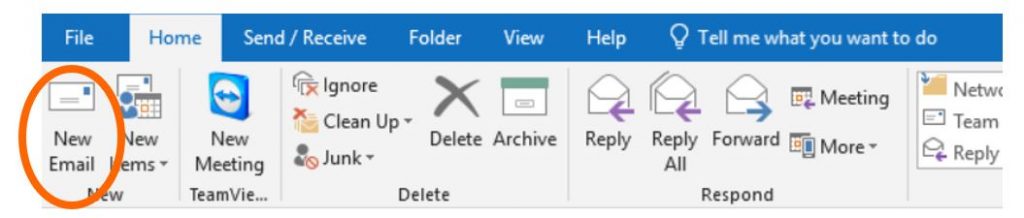
A new email window will then appear.
Select the option Insert and then Signature.
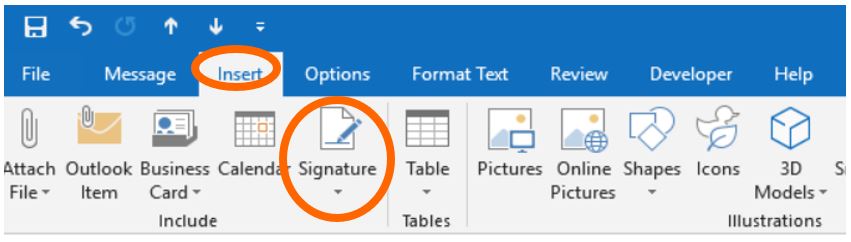
A list of all the current signatures installed on your computer will appear. At the very bottom is the word Signature. Select this option, see below.
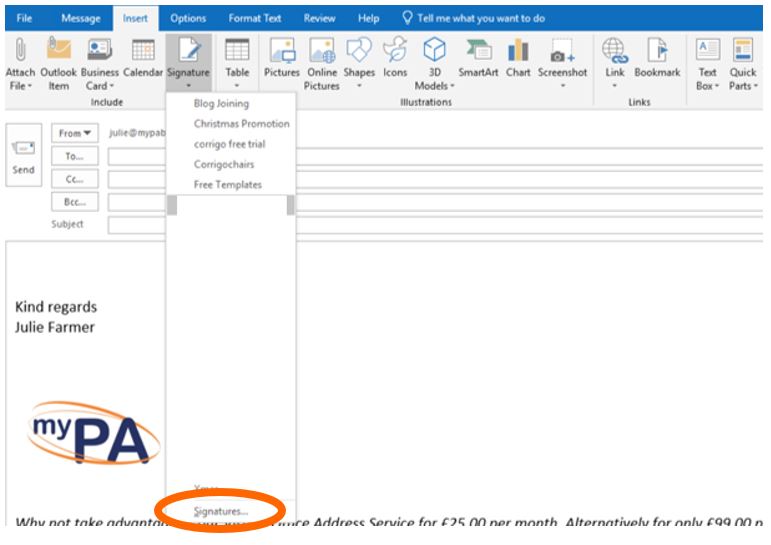
A new window will appear.
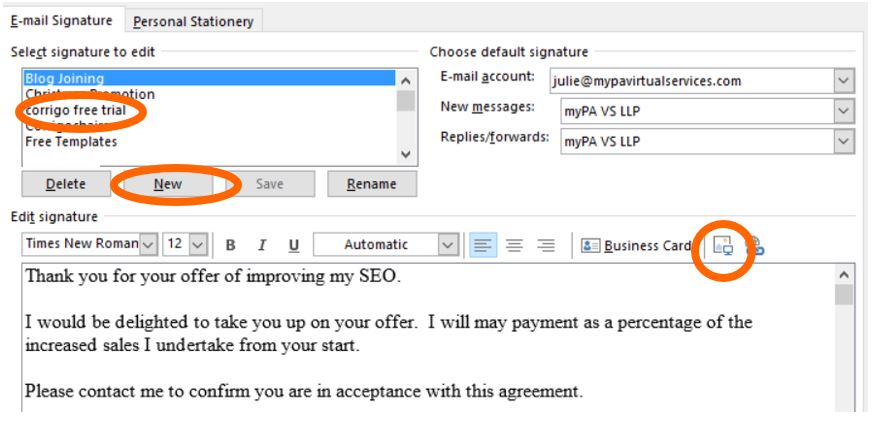
Select the email signature you want to edit, if you have not created an email signature select the option New, see above, in this example I will collect Corrigo free trial. Enter the narrative you wish to have on the signature in the box provided. Then add your image by selecting add picture icon, see above. This will then require you to find the location of the image on your computer or server.
Once the image has been selected, it will appear in the dialogue box. See below.
Using your mouse, click ONCE on the image. You will notice little squares appearing on the image, see below.
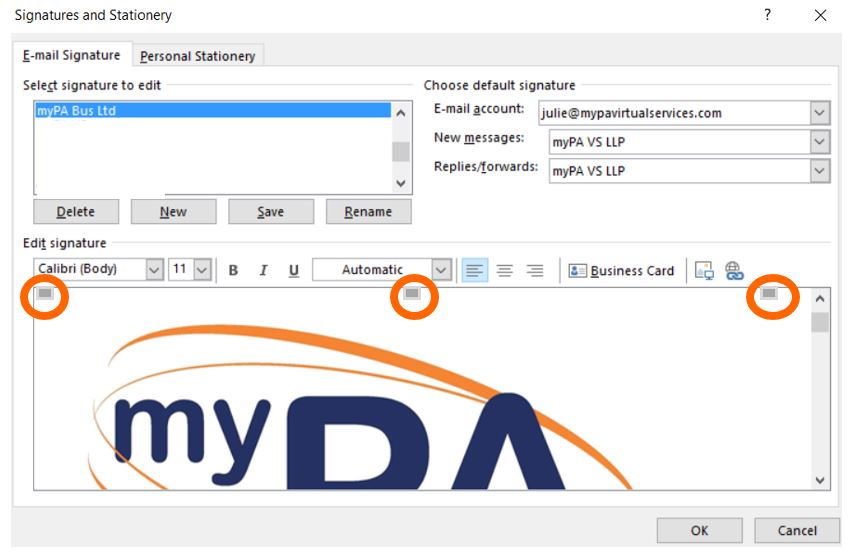
Once these little squares appear, press the right-hand button on your mouse and click once only.
A new screen will appear. Select the option Picture, see below.
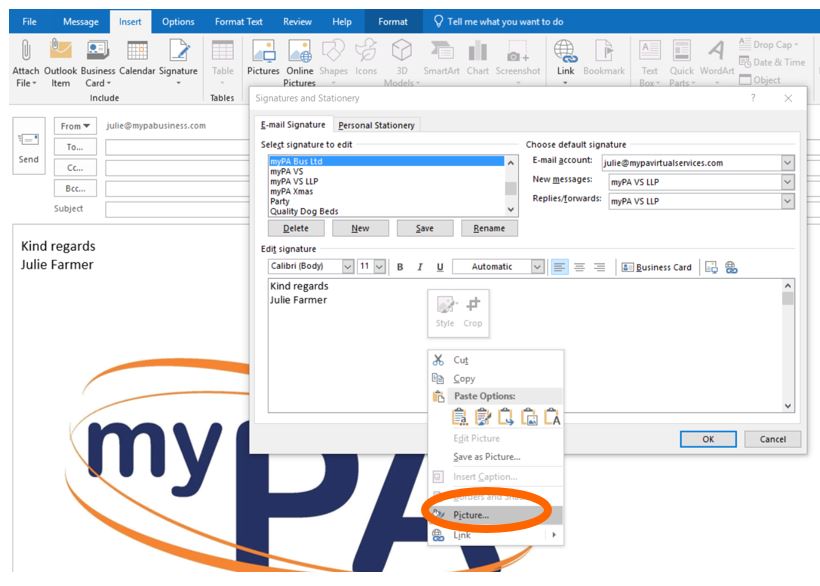
This will open another window, see below. On this window select the option Size, see below.
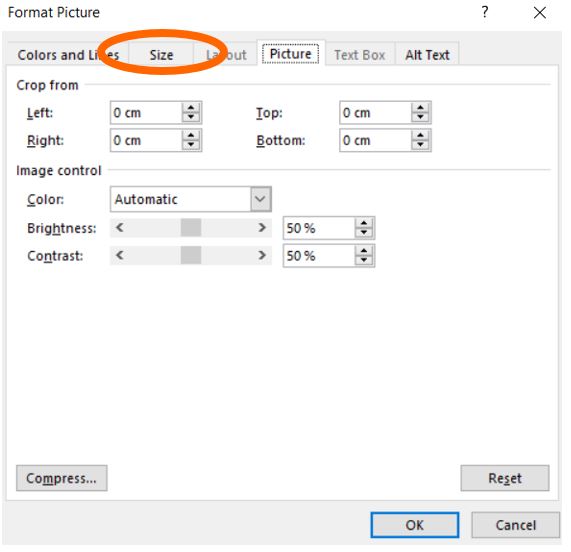
The following screen will appear. It is from here that you can now resize your image. Please make sure that the Lock aspect ratio option is selected. If you have decided that 7.63 cm would be perfect, enter 7.63 in the Height option and press the enter button only. This will automatically adjust the Width.
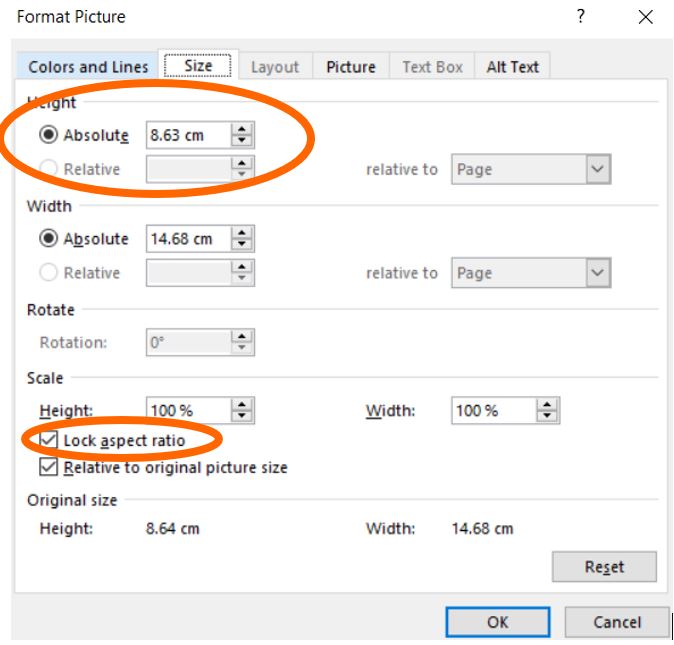
Once the image is of the right size, please copy this narrative and place it under the image. Then select OK.
Download a printable version here. 07082018 – myPA Crib Sheets changing the size of an image in a signature